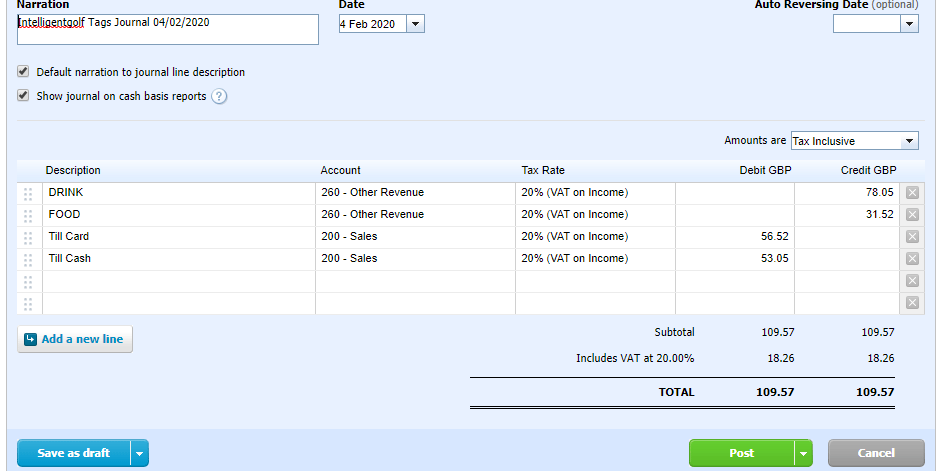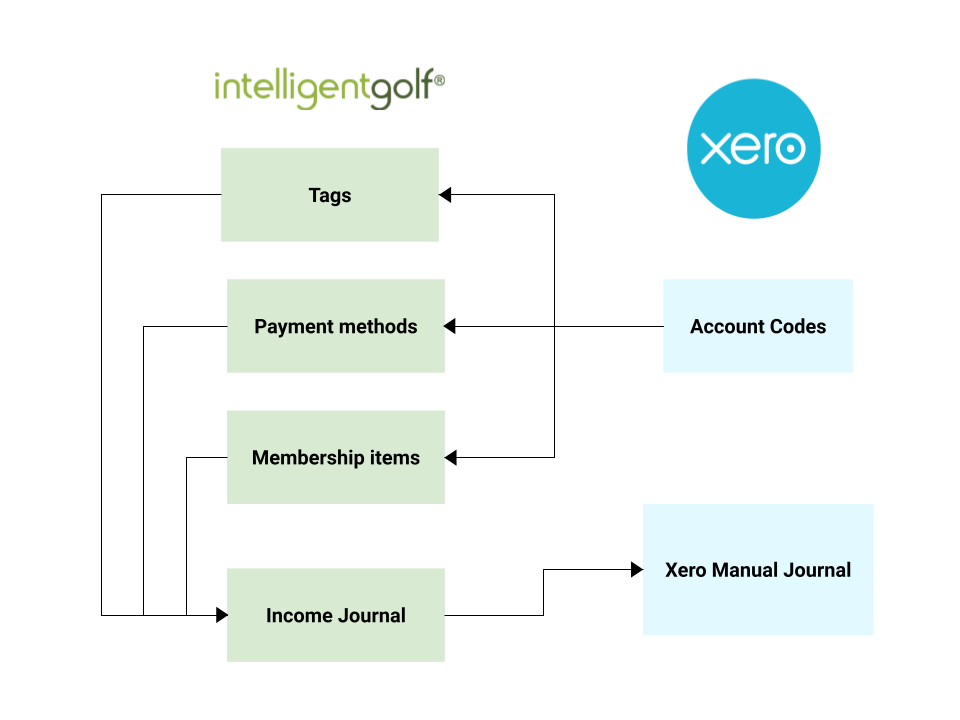Xero - Help & Support Articles
Xero Integration can be added to your intelligentgolf package at an additional cost by contacting our Support team on 01926 350 350 Option 2. Please note you will need to already have your Xero account setup and configured with account codes.
Once we have enabled the integration you will be able to access this through Admin > EPOS > Manual Journal. See screenshot below.
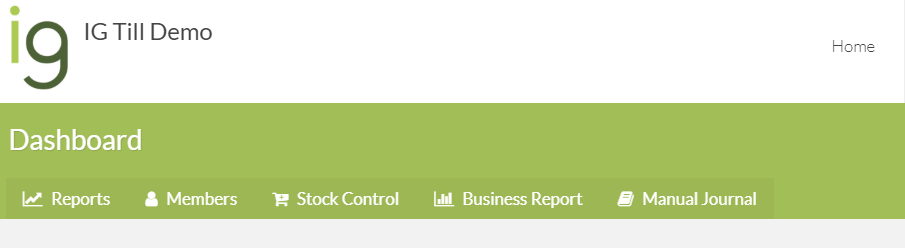
Upon pressing "˜Manual Journal' you will be presented with the screen below. Press the "˜Connect to Xero' button which will redirect you to Xero.com. You will be asked to login to your xero account.
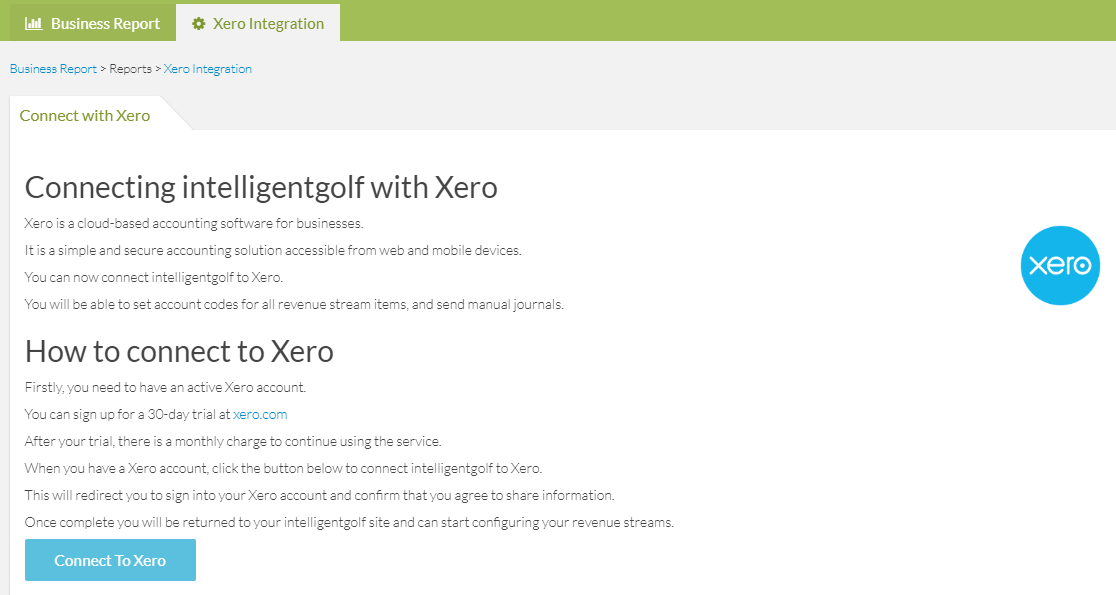
You will be asked to grant intelligentgolf access to data and will need to select which organisation we are integrating with. Once you have selected your organisation then press "˜Connect'.
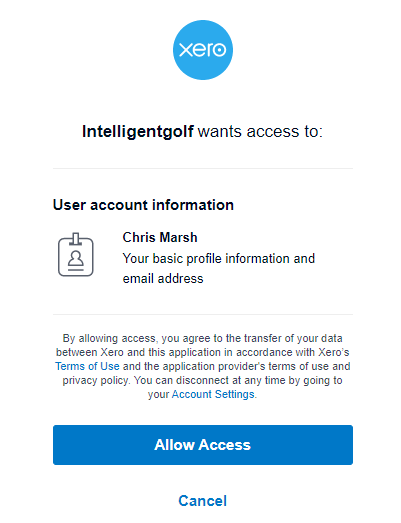
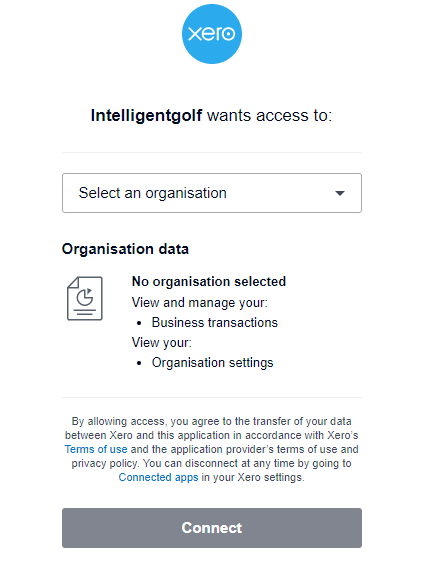
On intelligentgolf you will now have access to the "˜Account Codes' tab where you will need assign account codes to your payment methods, tags, membership items and other streams.
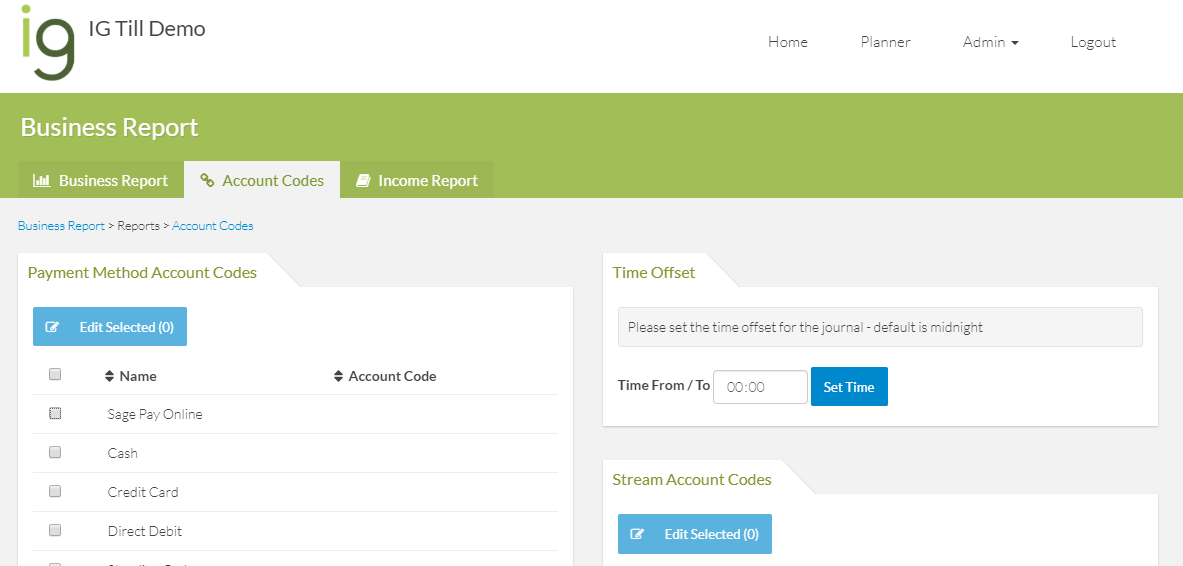
Tick the items you are assigning an account code to and press "˜Edit Selected'. You will now have a prepopulated drop down of the account codes which have been setup in your Xero Chart of Accounts.
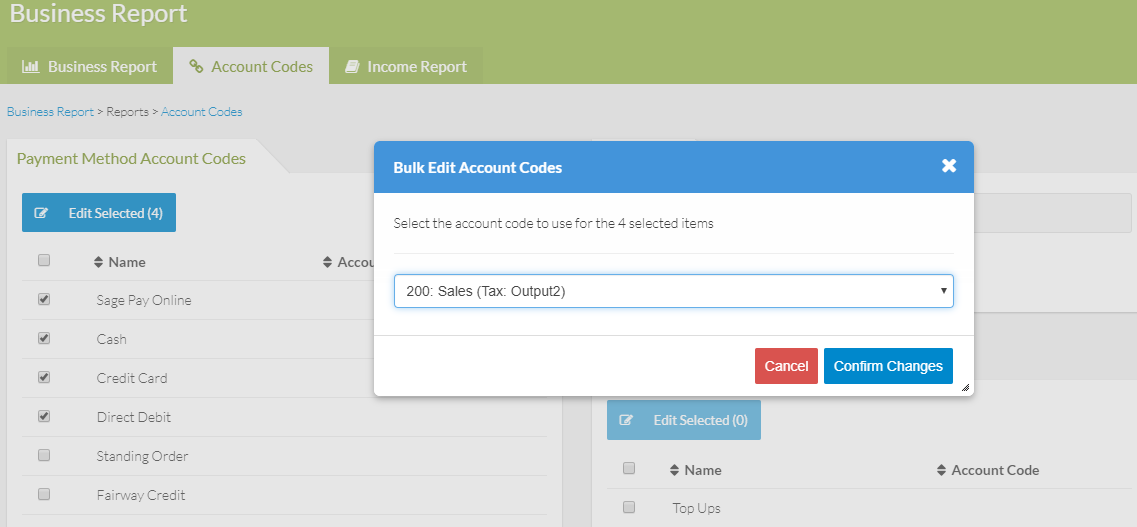
Once all items have an account code assigned, you will now be able to run your "˜Income Report'. On the "˜Income Report' you can choose a custom date range and run the report for the different revenue streams i.e. Membership, Till Tags, Top-ups, Green Fees, Online Competition Sales.
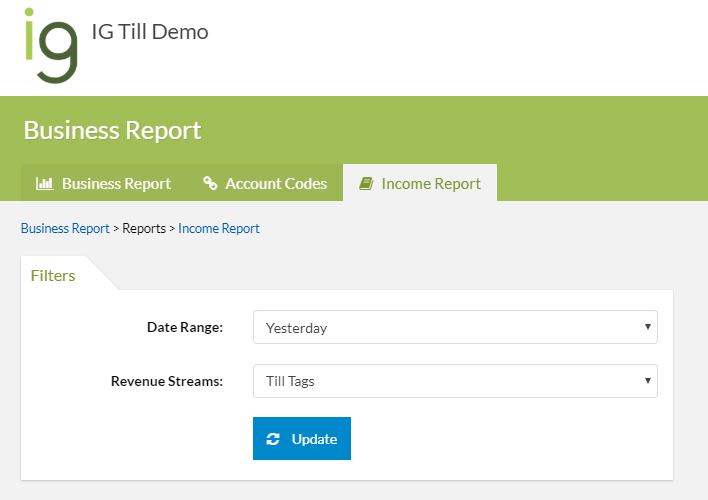
Based on the parameters selected you will now see your income journal with the relevant Debits and Credits. Any untagged items will be highlighted, and you will have the option to add in discrepancies.
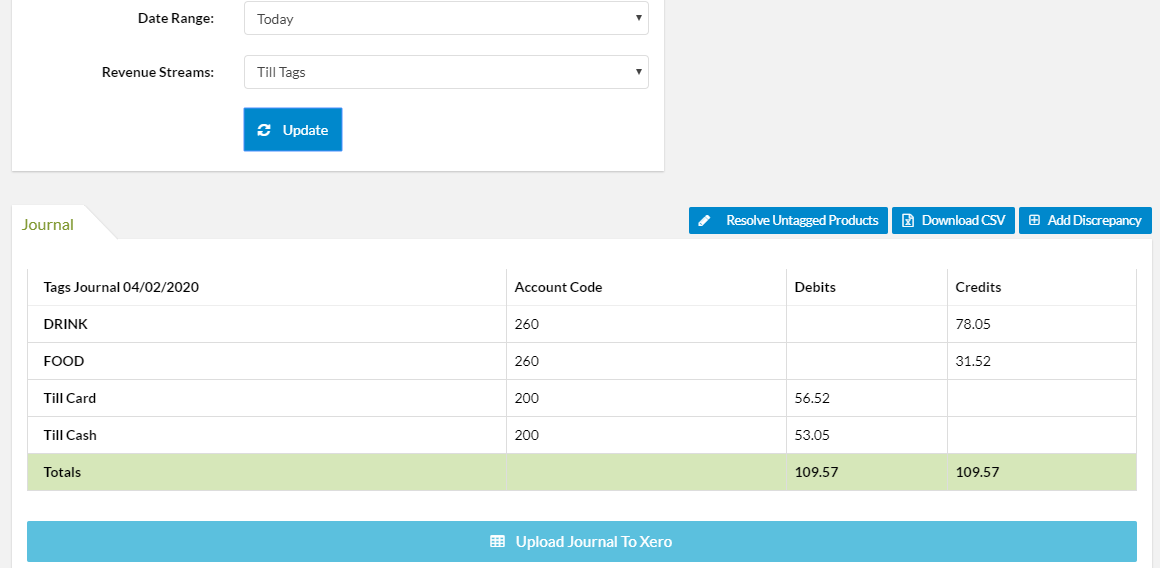
At the bottom of the page there is an "˜Upload Journal to Xero' button. This will upload a manual draft journal into xero for you to edit/post.
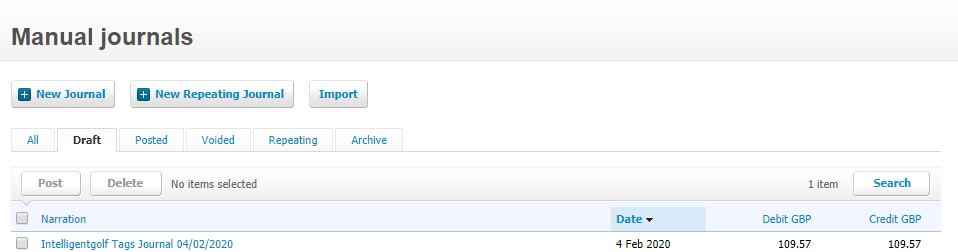
Within xero you can access your manual journals through Accounting > Manual Journals > Draft. You can click on your journal, check the data, make amendments and then post.